Looking to include more custom fields in WooCommerce product settings? You can add a custom tab in the admin product editor using WooCommerce filters.
Custom product tabs are part of the tab group defined using:
<?php
add_filter('woocommerce_product_data_tabs', 'my_custom_product_tab');
?>
WooCommerce defines default tabs like Inventory, Shipping, and General in:
/woocommerce/includes/admin/meta-boxes/class-wc-meta-box-product-data.php
Here’s the structure for adding a new one:
// Register new custom tab
function add_custom_product_data_tab($tabs) {
$tabs['custom_tab'] = array(
'label' => __('Custom Tab', 'your-text-domain'),
'target' => 'custom_product_data',
'class' => array('show_if_simple', 'show_if_variable'),
);
return $tabs;
}
add_filter('woocommerce_product_data_tabs', 'add_custom_product_data_tab');
After adding the tab, create a matching panel for content display:
// Display panel content for the tab
function add_custom_product_data_panel() {
global $post;
?>
<div id="custom_product_data" class="panel woocommerce_options_panel">
<?php // Add form fields, settings, or other content here ?>
</div>
<?php
}
add_action('woocommerce_product_data_panels', 'add_custom_product_data_panel');
Your new tab will look like this in the admin editor:
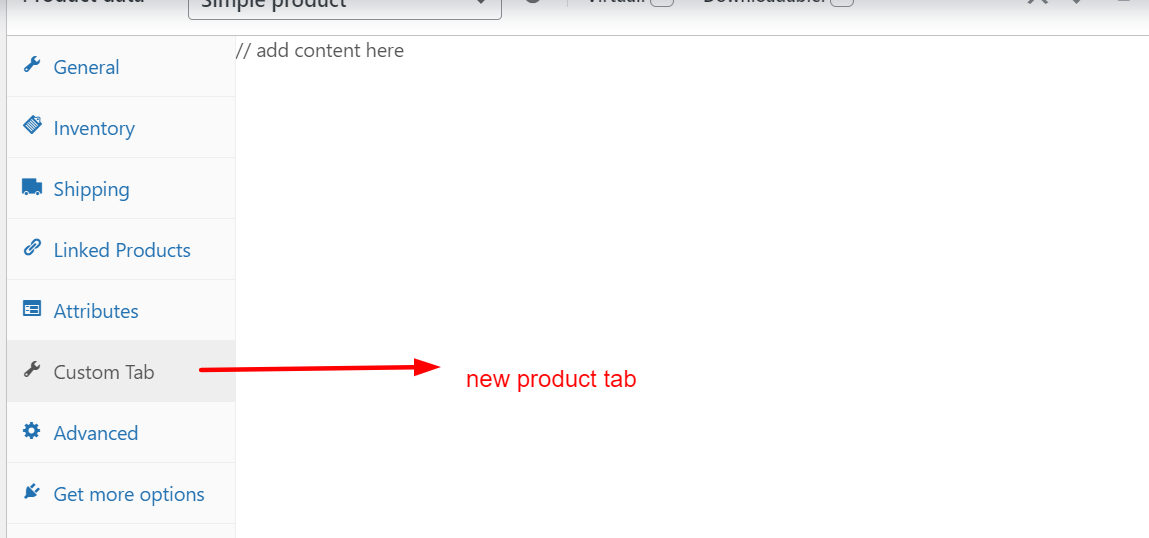
To implement this, insert the code in your active theme’s `functions.php` or via a custom plugin. You can then enhance WooCommerce product settings with additional custom fields or controls.

